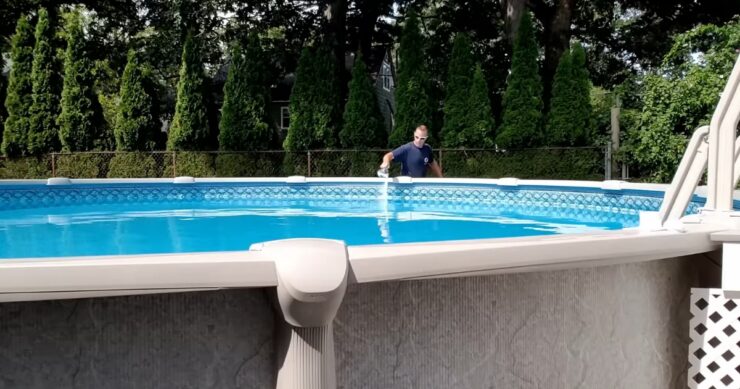AirPods have significantly enhanced our audio experiences, making it possible to catch up on our favorite reality TV shows during metro commutes, enjoy music, handle calls, and interact with our devices with ease. However, just like any other tech gadget, they can sometimes face occasional glitches.
You might have found yourself in a situation where your earbuds suddenly cut out in the middle of a thrilling podcast episode or during a crucial business call. It’s indeed frustrating, and we understand that.
That’s why we’ve put together this guide. It’s designed to help you navigate through these challenges, offering a range of solutions from ensuring your AirPods are adequately powered to addressing potential physical damage. We’re here to help you get back to enjoying your Bluetooth earbuds without any interruptions.
Why do my Earbuds keep disconnecting?

Before we delve into the solutions, it’s important to understand why your AirPods might be disconnecting in the first place. They rely on Bluetooth technology to connect with your devices, and this connection can be influenced by a variety of factors.
For instance, if they are running low on battery, they might not be able to maintain a stable connection. Similarly, if there are too many devices trying to connect to your earbuds at once, or if there’s interference from other Bluetooth devices, they might keep disconnecting.
Physical factors can also play a role. If your AirPods or their charging ports are dirty, or if your Bluetooth earbuds have sustained physical damage, they might not function as expected.
Finally, software issues can also cause disconnections. If your AirPods’ firmware is out of date, or if there’s an issue with the settings on your device, your earbuds might not be able to maintain a stable connection.
Possible Solutions
Now that we’ve explored some of the potential causes, let’s look at the solutions. The first step is to ensure that your AirPods are properly charged.
1. Ensuring Your Bluetooth Earbuds are Properly Charged
Battery levels play a crucial role in the performance of your AirPods. If they are cutting out, it could be due to low battery levels. Ensuring that your earbuds are adequately charged can help prevent this issue.Charging your AirPods is a straightforward process. Simply place them in their charging case and connect the case to a power source using the provided cable. To check the battery status of your earbuds, you can use your iPhone. This will help you ensure that your earbuds are charging as they should be.
Regularly charging your earbuds can help maintain their performance and potentially resolve any disconnection issues you’re experiencing. It’s important to remember that maintaining a good battery level is crucial for the optimal performance of your earbuds.
2. Issues with Bluetooth Connection Strength
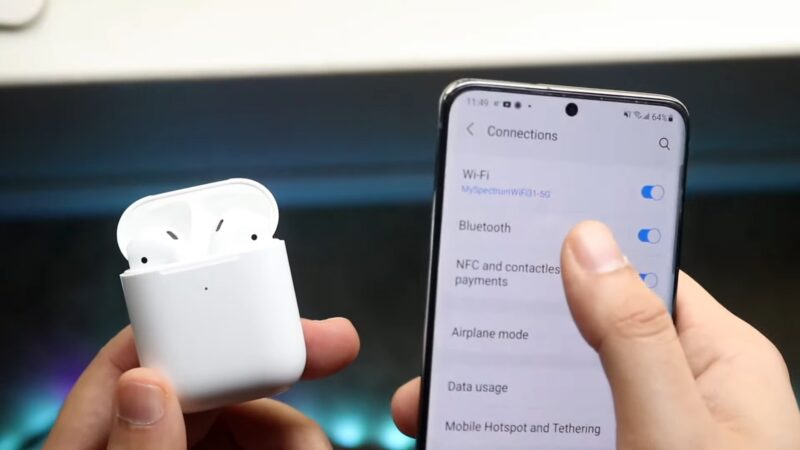
Bluetooth connectivity is a critical aspect of the seamless functioning of your AirPods. However, a weak Bluetooth connection can lead to them cutting out, disrupting your audio experience with intermittent disconnections.
- To rectify this issue, ensure that your earbuds and the connected device are within close range. This proximity can significantly improve the strength of the Bluetooth connection.
- Additionally, monitor the battery status of both your AirPods and your phone. A low battery can negatively impact the connection strength.
- If these measures don’t resolve the issue, consider resetting your Bluetooth connection. Navigate to the ‘Settings’ menu on your device, select the ‘Bluetooth’ tab, and toggle the On/Off button to reset the connection.
Improving your Bluetooth connection can potentially resolve the disconnection issues you’re experiencing with your AirPods. However, if the problem persists, it could indicate other underlying issues that need to be addressed.
3. Reset

Resetting your earbuds can often resolve issues with them cutting out. This process essentially reboots your earbuds and can clear minor glitches that may be causing problems.
To reset your AirPods, follow these steps:
- Place your earbuds in their charging case for about 30 seconds.
- Open the case and navigate to ‘Settings’ on your phone.
- Go to the ‘Bluetooth’ tab and select your AirPods. Click on the ‘More Info’ button and select ‘Forget This Device’.
- Press and hold the ‘Setup Button’ on your charging case until the status light flashes amber and then white for 15 seconds.
- Finally, reconnect them to your device.
Resetting your AirPods can help resolve disconnection issues. However, if the problem persists after a reset, it’s possible that there are other issues at play that may require further troubleshooting or professional assistance.
4. Deactivating the Auto Ear Detection Feature
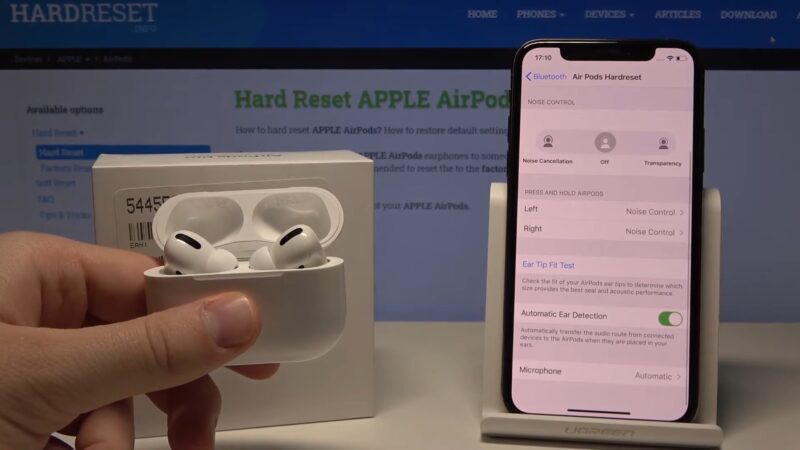
Apple’s AirPods have an Auto Ear Detection feature that can sometimes cause connectivity issues. This feature, while enhancing user experience, can lead to intermittent disconnections or sound interruptions.
If you’re experiencing such issues, you might want to consider disabling the Auto Ear Detection feature. Here’s how you can do it:
- Start by opening the Settings app on your iPhone.
- Navigate to the Bluetooth section.
- In the list of devices, find your AirPods and tap on the “i” or Info icon next to them.
- You will see a switch labeled “Automatic Ear Detection”. By default, this switch is turned on.
- Tap on it to turn it off.
Disabling this feature could solve connectivity problems. However, your earbuds will no longer auto-pause or play audio. You’ll need to manually control playback. Consider these factors before disabling this feature.
5. Update Your Firmware
For a smooth wireless connection, it’s crucial to keep your AirPods’ firmware updated. These updates often include performance improvements and bug fixes.
To ensure your AirPods are up-to-date, follow these steps:
- First, place your earbuds in their charging case and ensure they’re connected to your iPhone.
- Next, open the Settings app on your iPhone.
- Navigate to the General section and then tap on About.
- Scroll down and select your AirPods from the list. This will display various information about your earbuds, including the firmware version.
- If the firmware version is 4C165, your earbuds are running the latest firmware.
Firmware updates can resolve connectivity issues but may sometimes introduce new bugs. If problems arise post-update, contact Apple Support.
6. Minimizing Interference from Nearby Devices
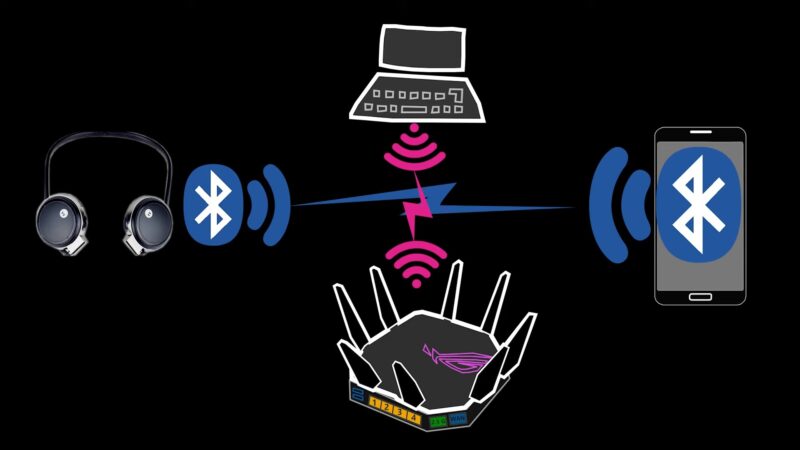
Bluetooth devices operate by communicating over wireless signals. However, if there are multiple Bluetooth devices in your vicinity, they can interfere with each other’s signals. This interference can cause your AirPods to cut out.
To minimize interference, you can identify all active Bluetooth devices in your vicinity and either power them down or disconnect them from Bluetooth. This can help ensure that your AirPods have a clear signal to connect to your device.
Turning off nearby devices can help improve the connection of your AirPods and potentially solve any disconnection issues. However, it’s important to consider the potential inconvenience of having to turn off other devices.
7. Maintaining the Cleanliness

Over time, dirt and grime can accumulate on your AirPods and their charging ports. This can interfere with the charging process and cause your earbuds to cut out.
To clean your AirPods and charging ports, you can use a Q-tip. Gently clean the bottom metal ring and the charging port. For better visibility, you can use a flashlight or the flash on your phone. If necessary, you can use a little isopropyl alcohol for a deeper clean. However, be careful not to use too much, as this can cause damage.
Regularly cleaning your AirPods and charging ports can help maintain their performance and potentially solve any disconnection issues. Moreover, maintaining cleanliness is crucial for the optimal performance and longevity of your earbuds.
8. Potential Damage

Physical damage to your AirPods can cause them to cut out. This damage could be a result of wear and tear, a fall, or even speaker damage.
Signs of damage to your earbuds can include visible cracks, sound distortion, or one earbud not working as it should. If you notice any of these signs, it’s likely that your AirPods have sustained some damage.
If you suspect that they are damaged, the best course of action is to contact Apple Support. They can guide you through the process of getting your earbuds repaired or replaced, if necessary.
Final Words
In essence, while connectivity issues with AirPods can be frustrating, there are multiple strategies to tackle the problem. By maintaining a good battery level, reducing interference from nearby devices, ensuring the cleanliness of your earbuds and their charging ports, or reaching out to Apple Support in case of physical damage, you can significantly improve their performance.
Each of these measures plays a crucial role in ensuring a seamless audio experience with your AirPods. Remember, technology is a tool that serves us, and with the right knowledge and a bit of patience, you can ensure that your earbuds provide you with the seamless audio experience that they were designed to deliver.
Related Posts:
- Why My AC Is Not Cooling: Tips for Troubleshooting…
- How to Fix Liquid Detected in Lightning Connector -…
- How to Unlock Your Car if You Locked Yourself out -…
- What to Do If Hulu Is Down: Troubleshooting Tips and…
- Celebrity Beauty Secrets: Exploring Who Uses…
- Food Sensitivity Tests: When to Take and Why Timing Matters